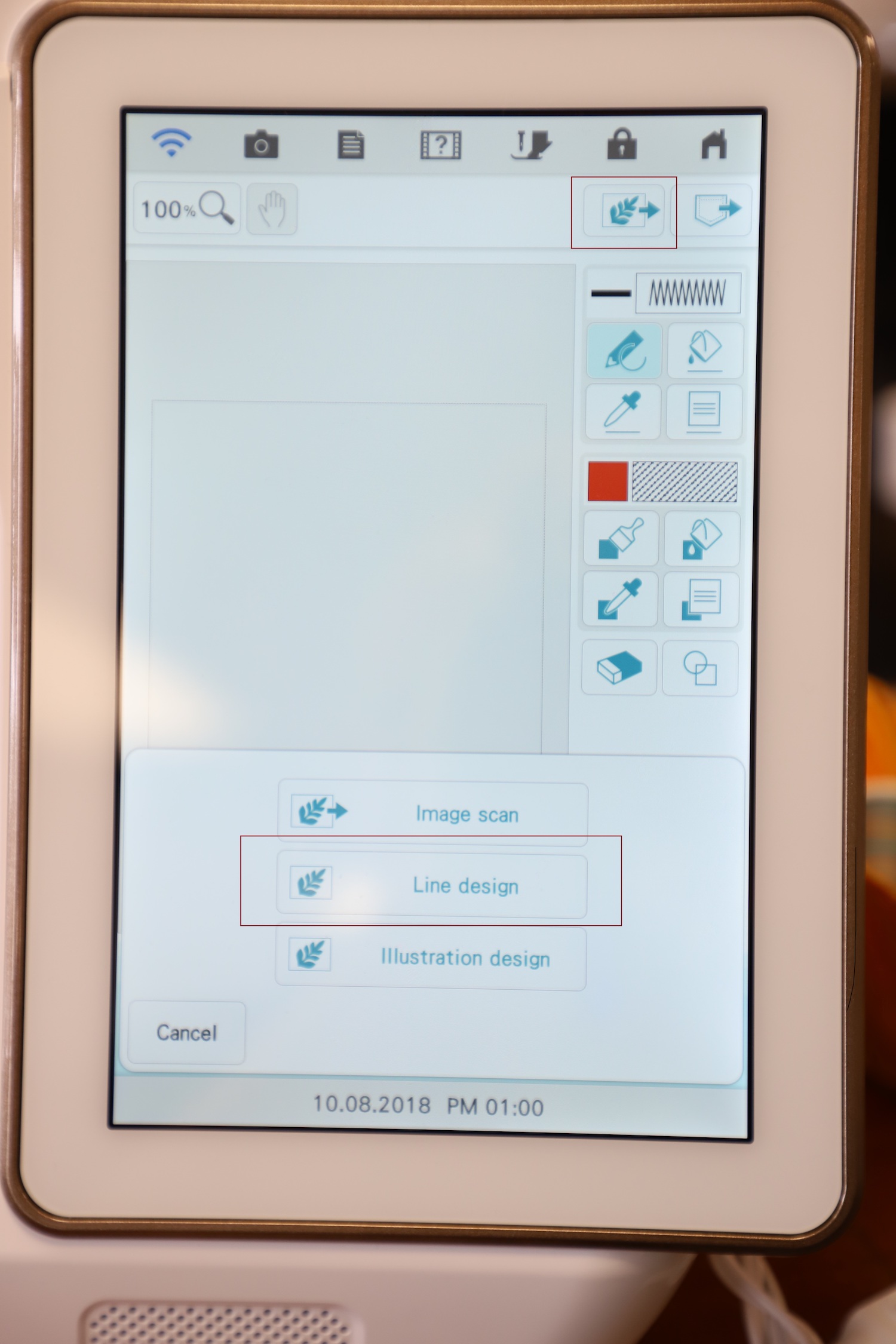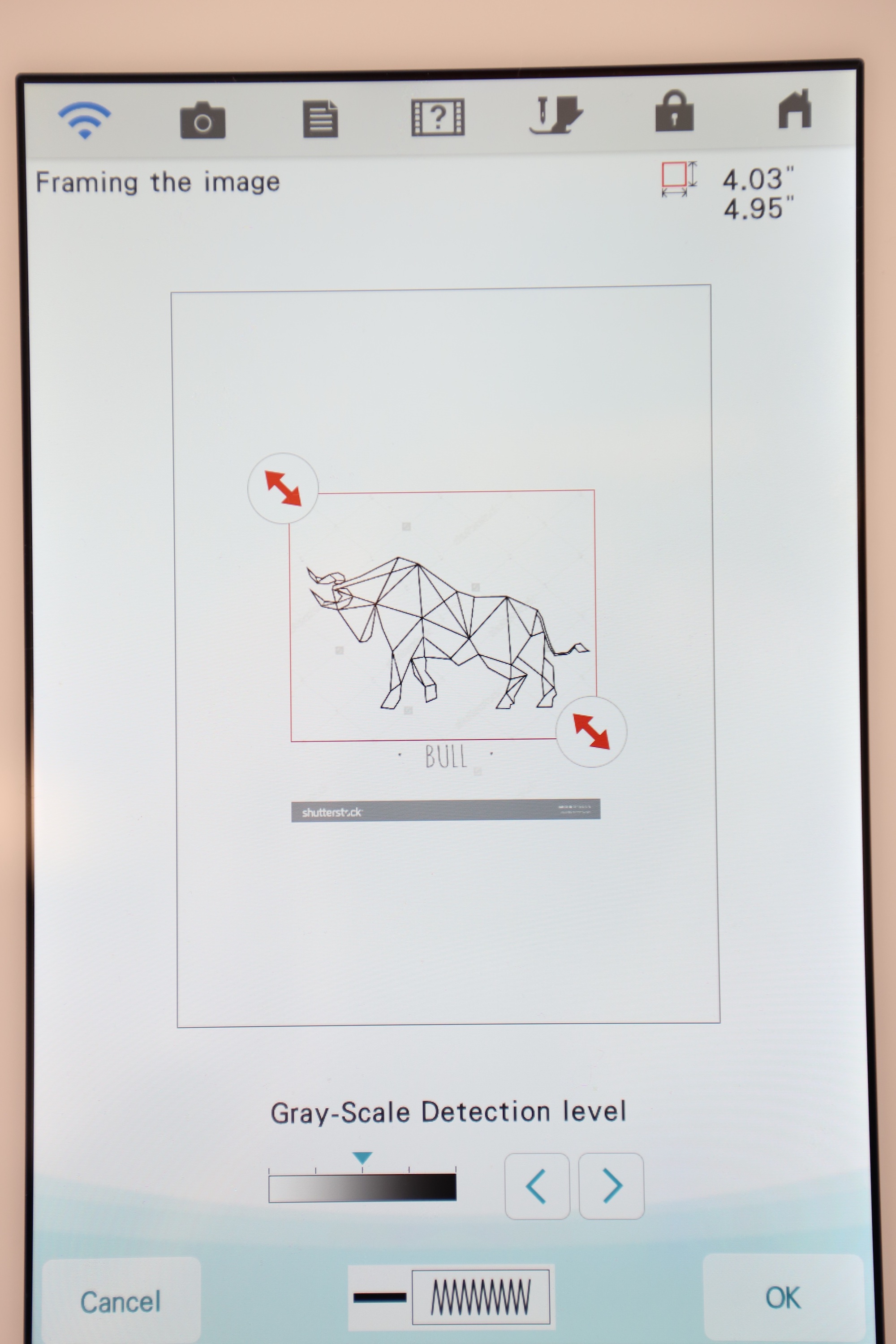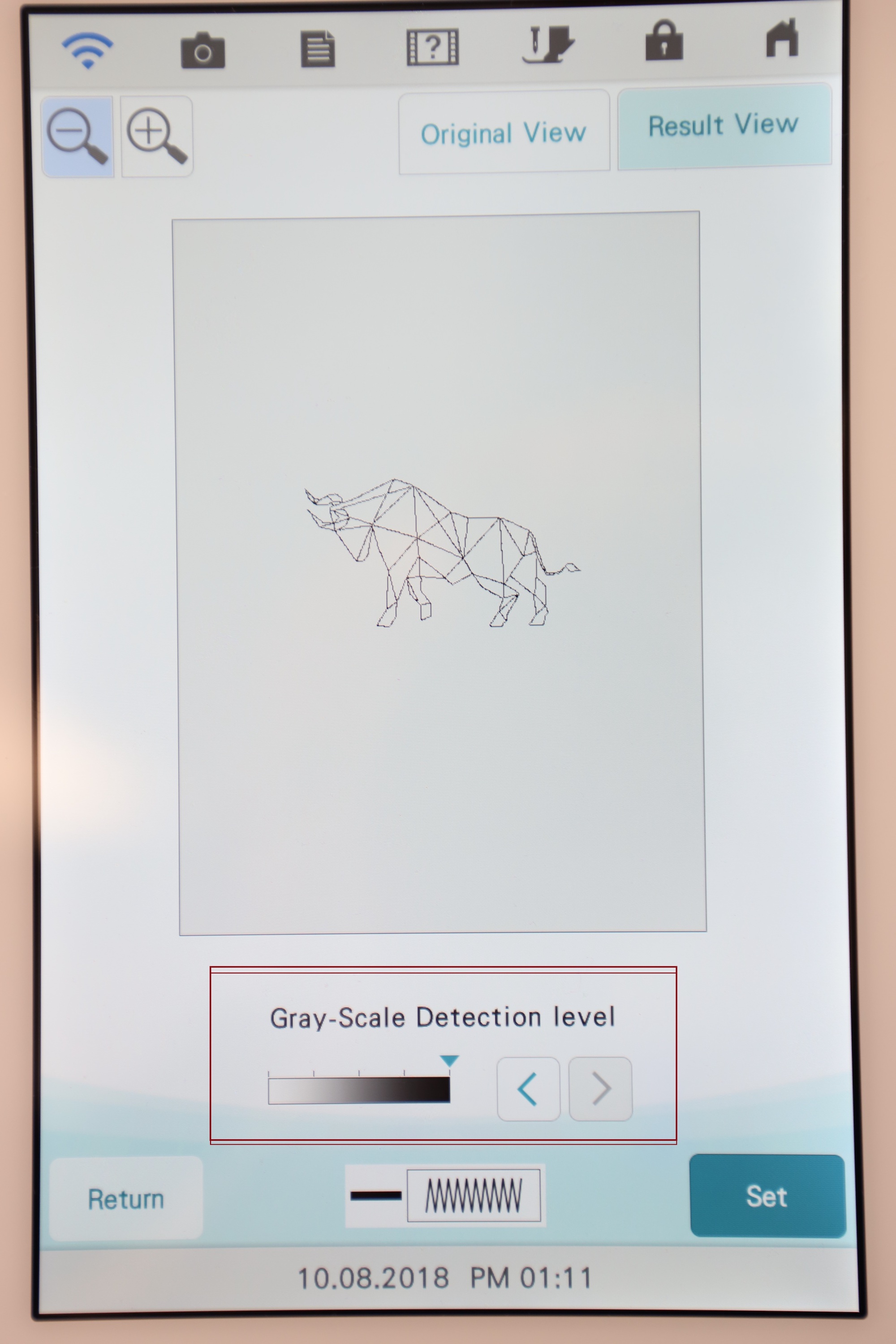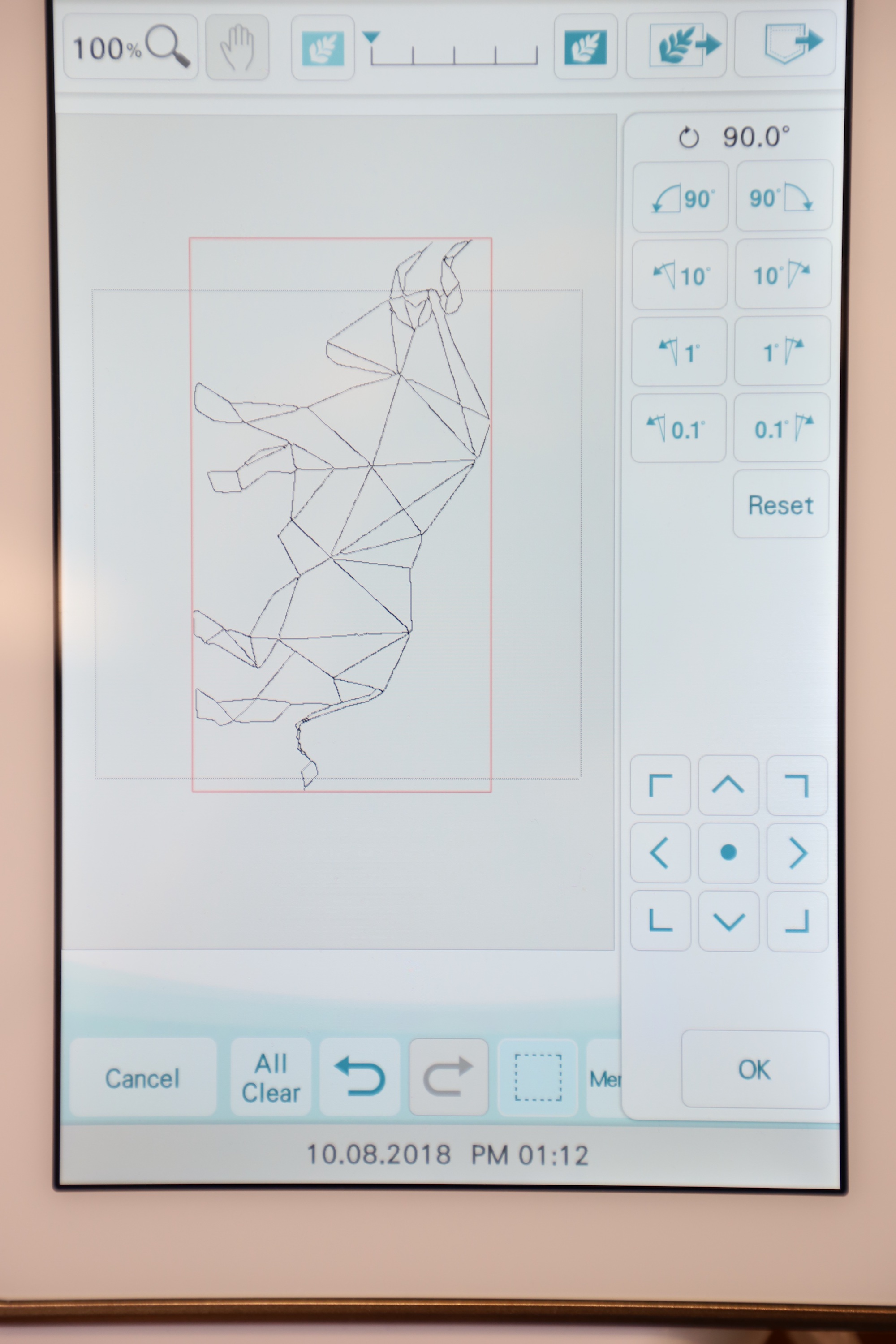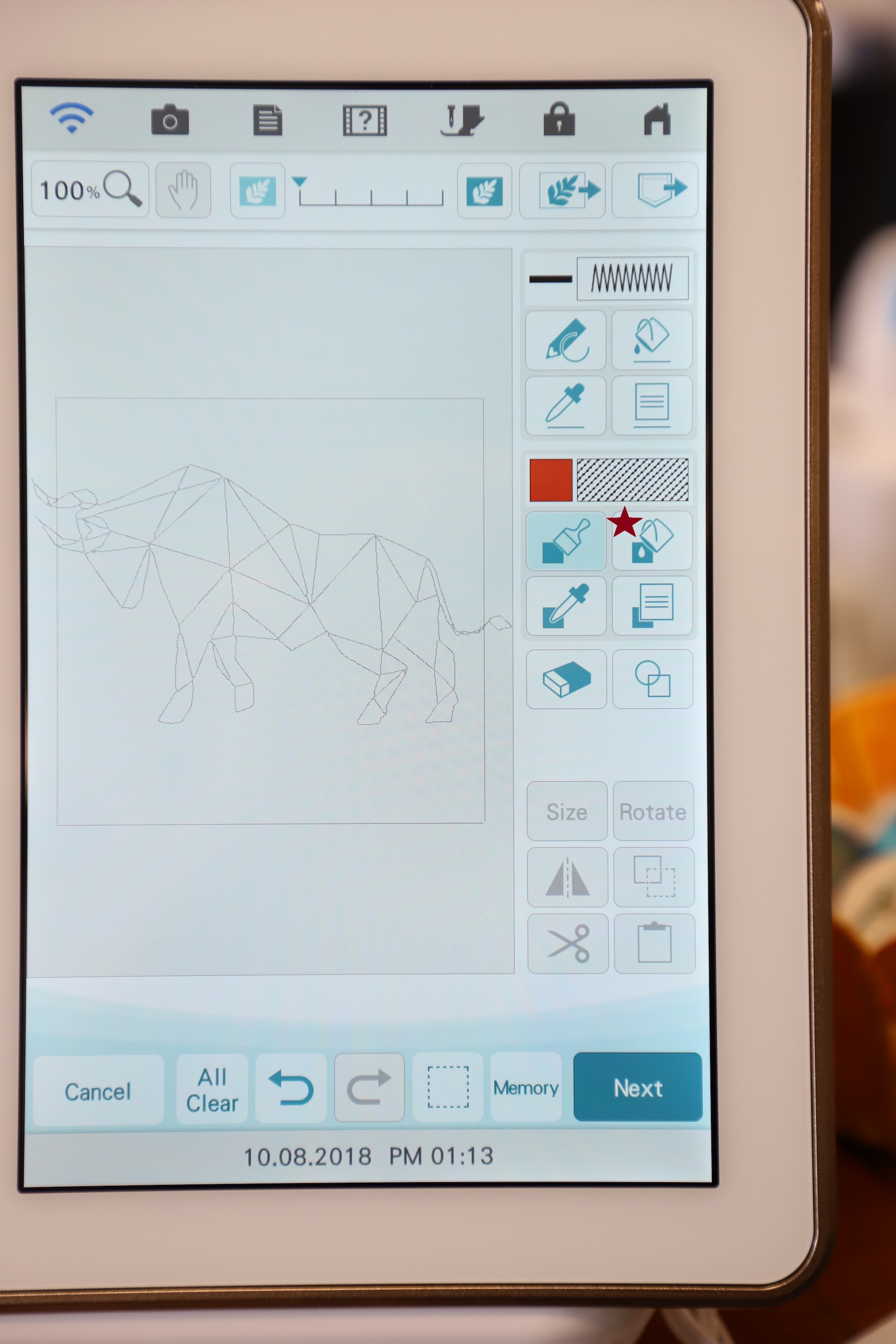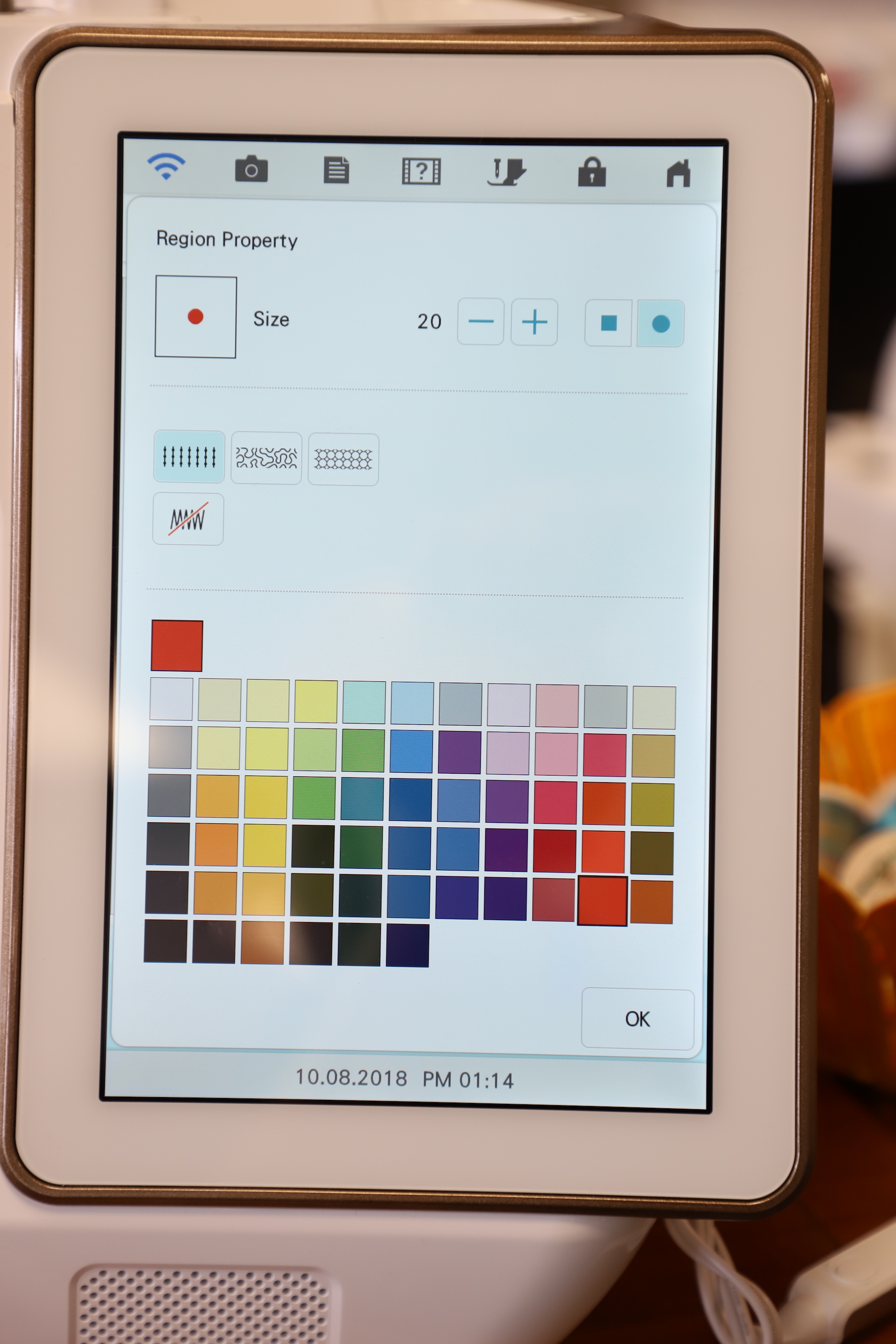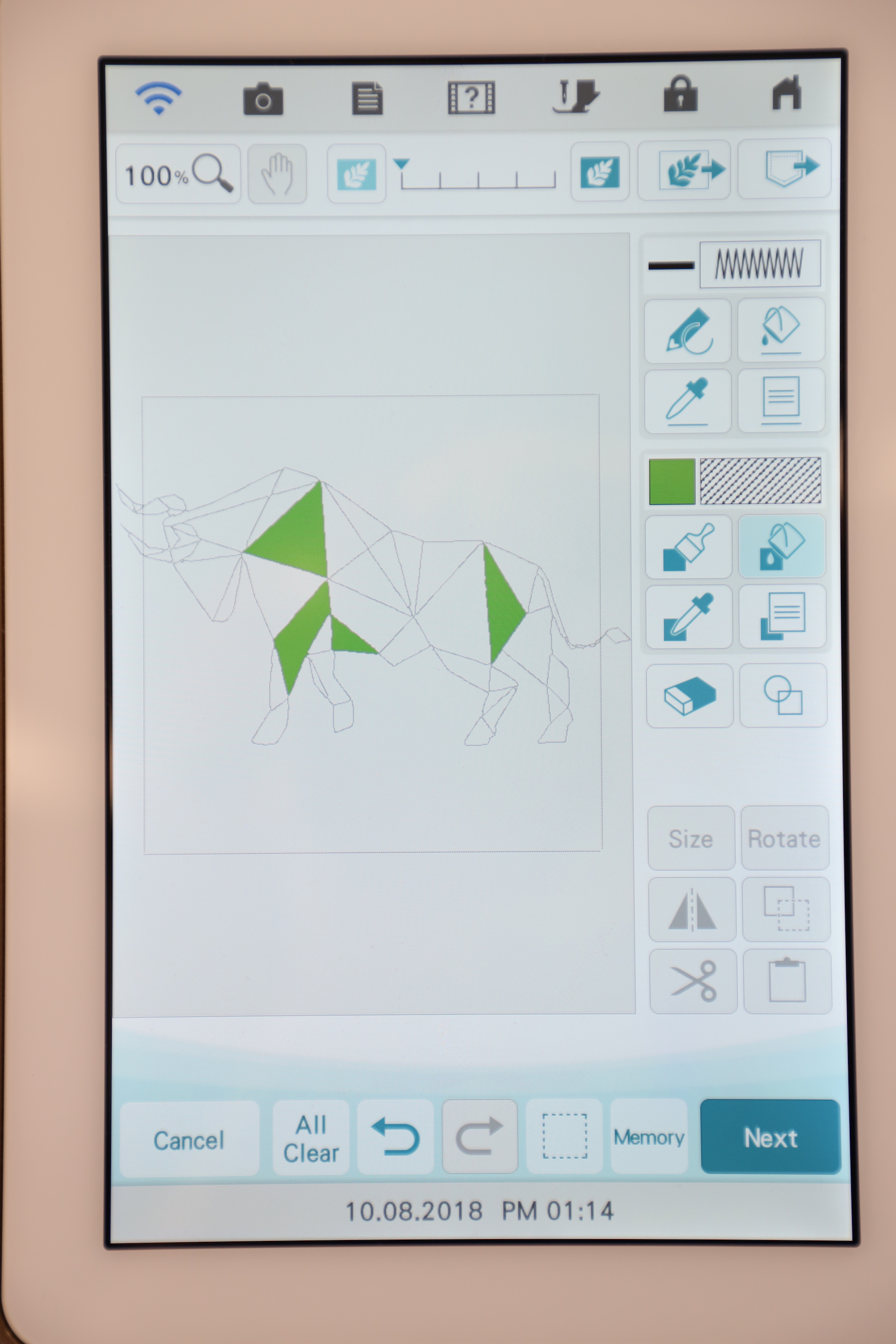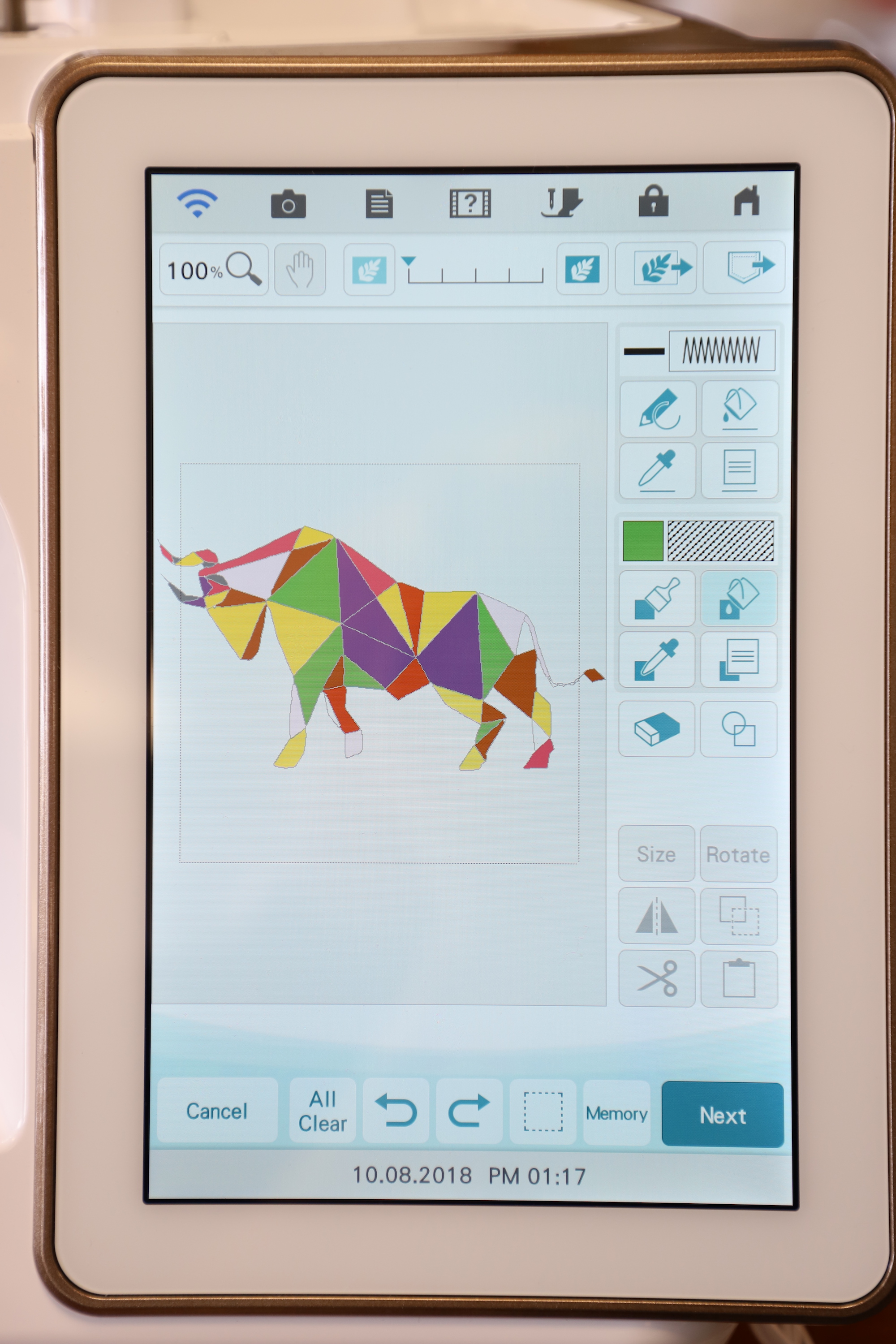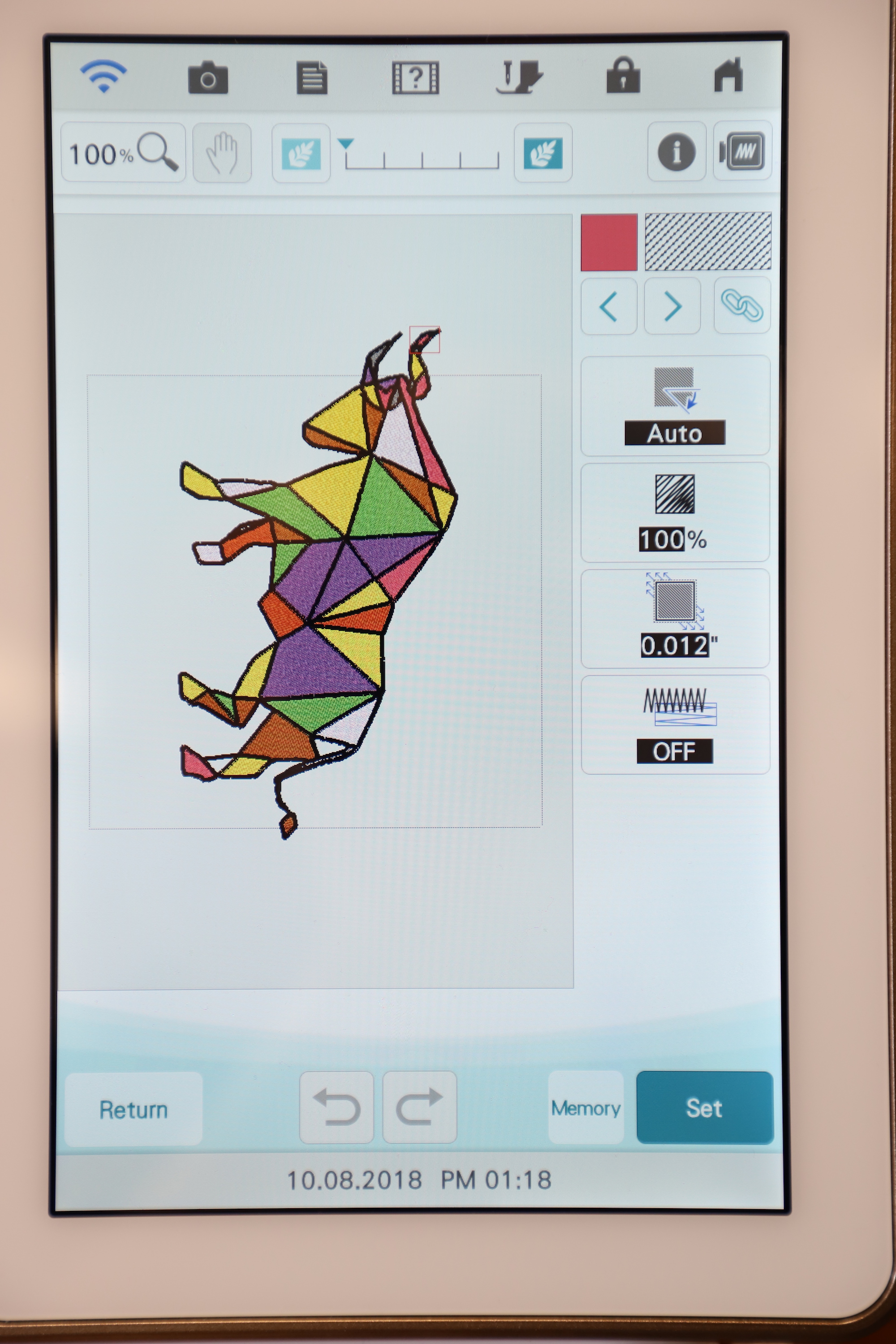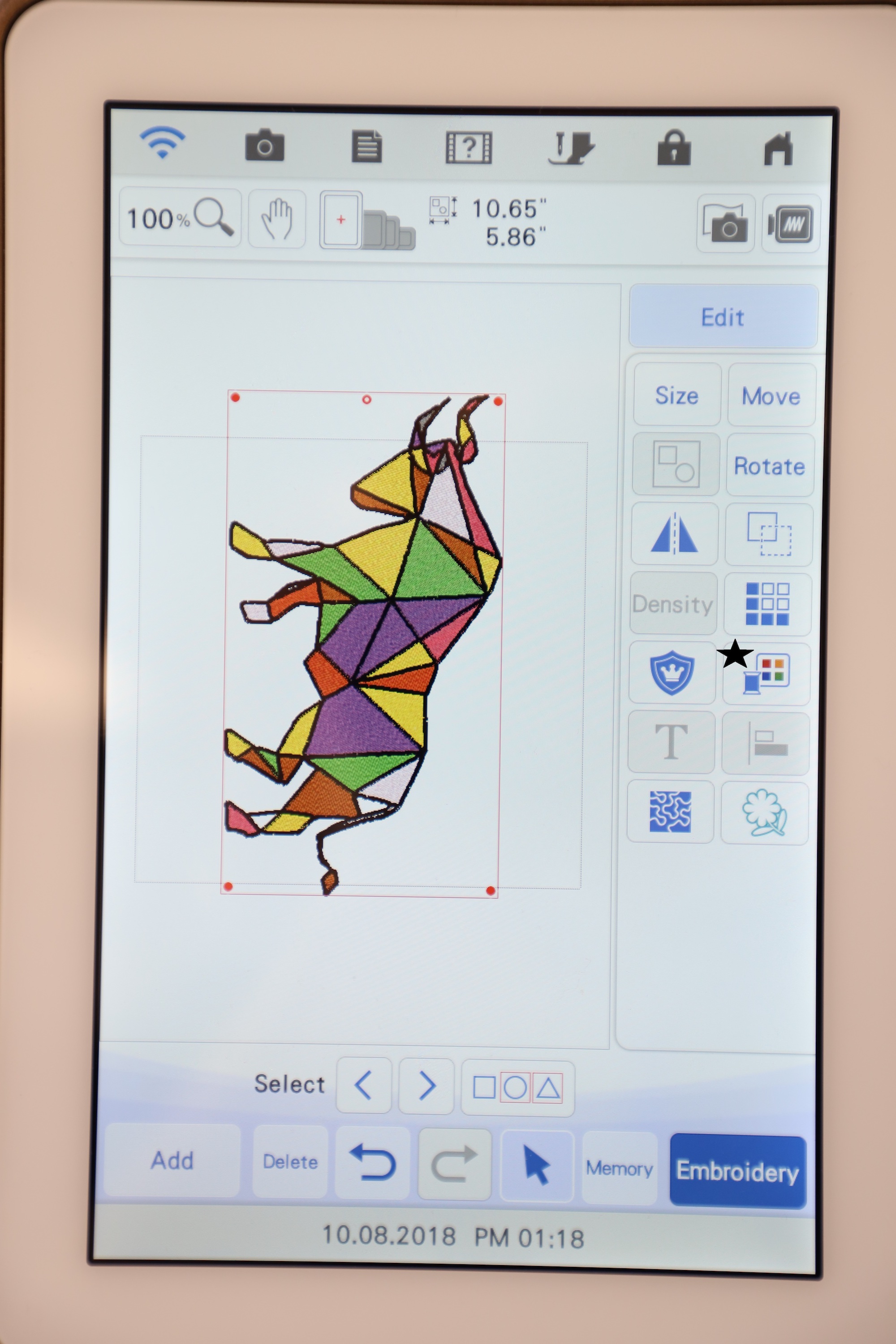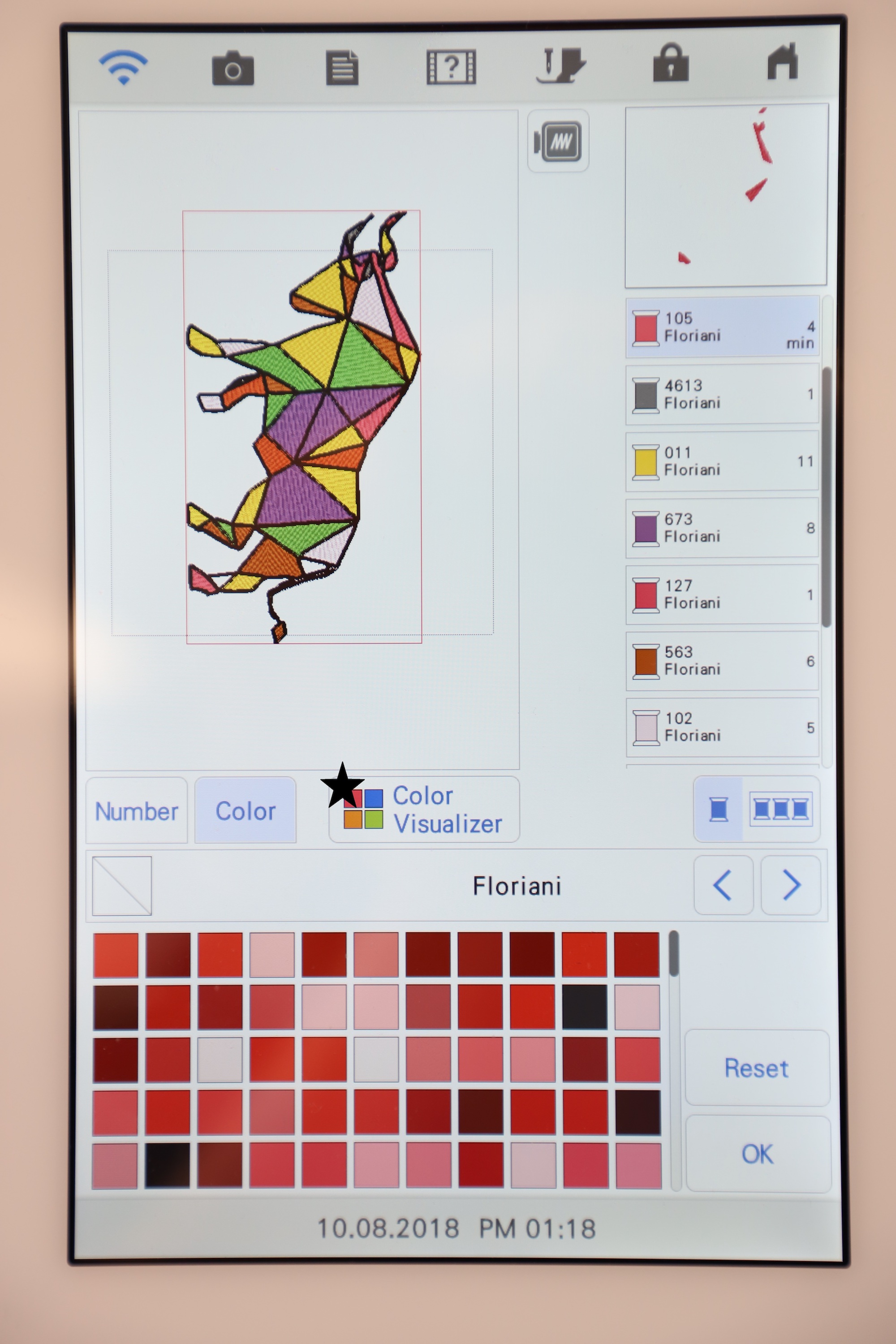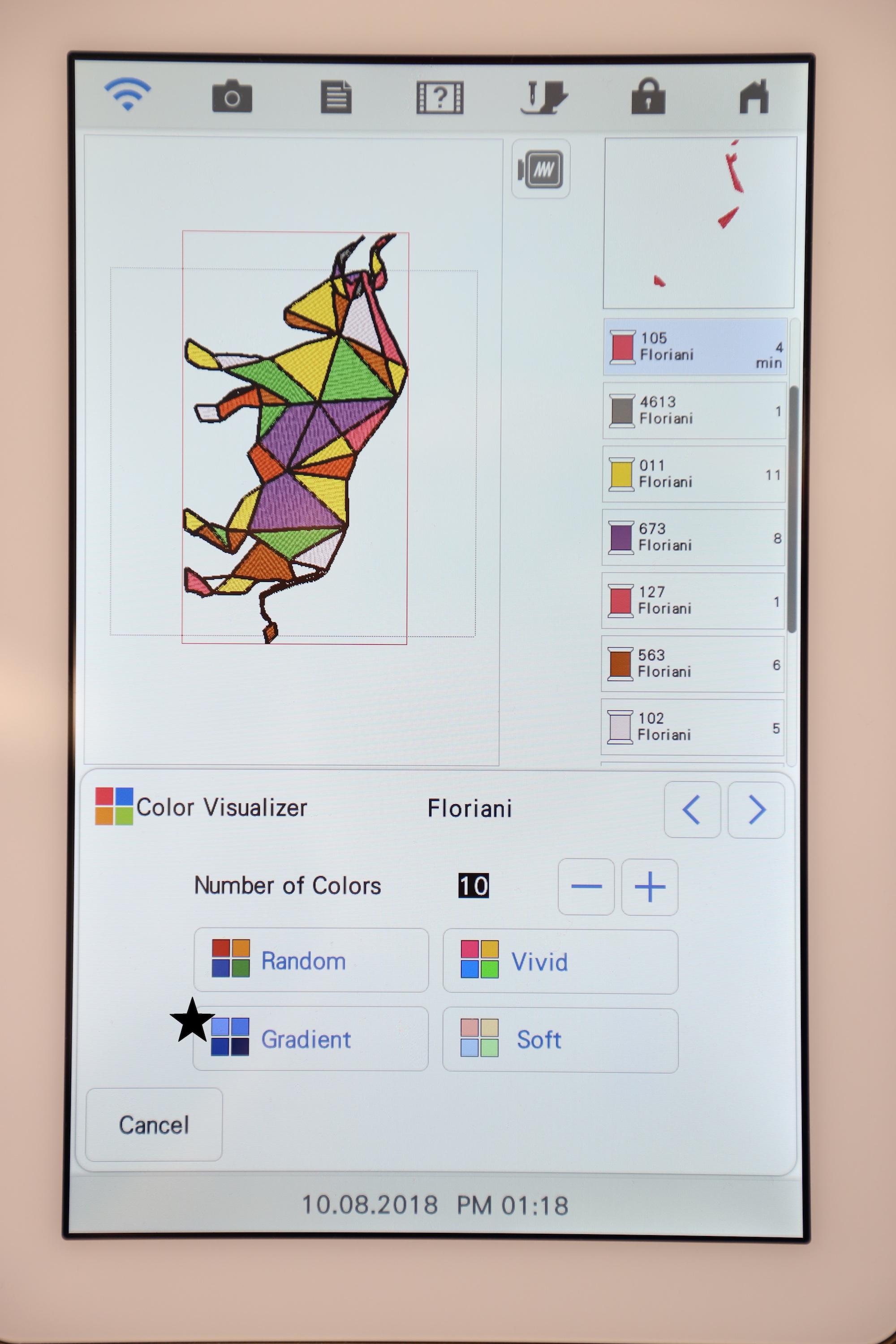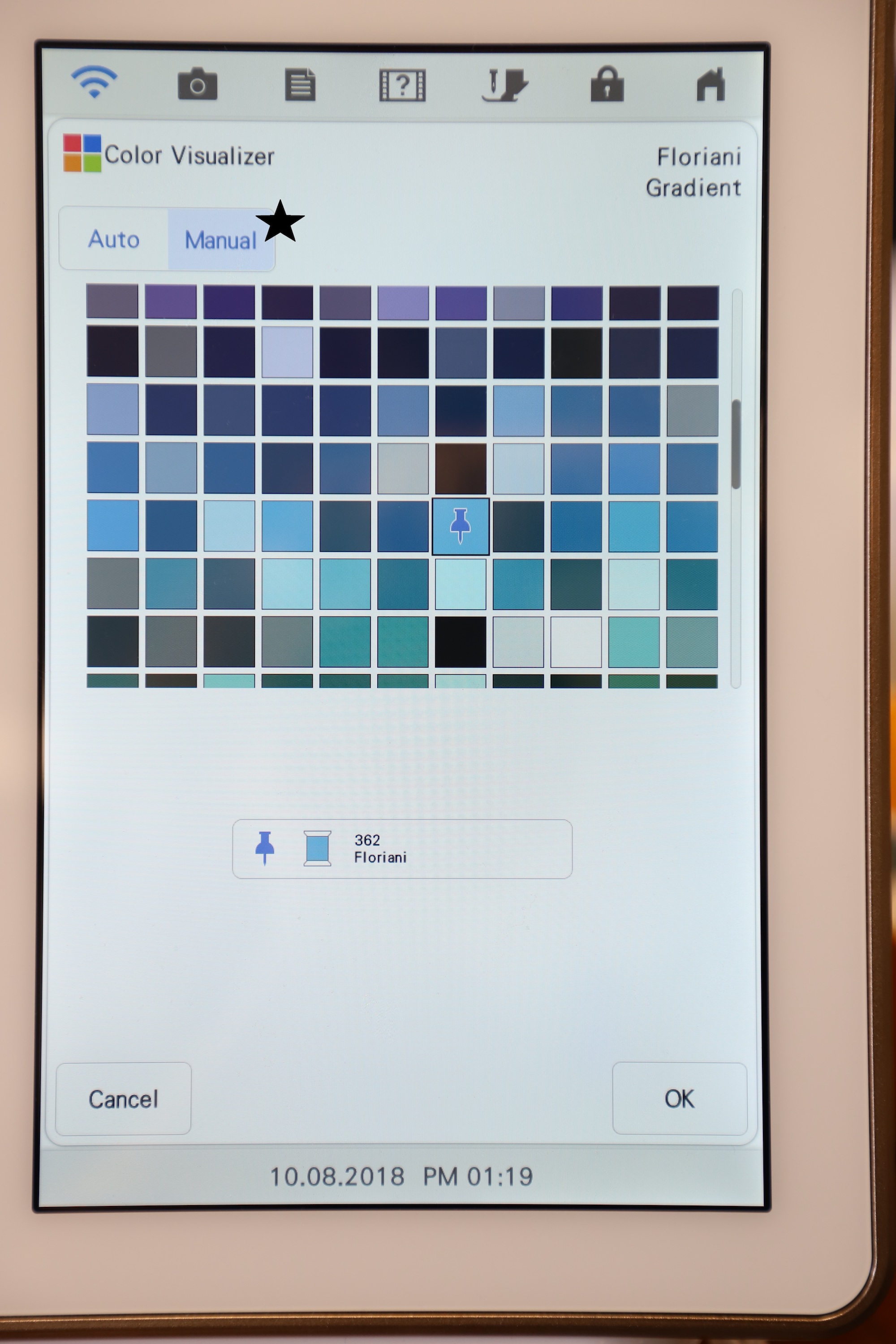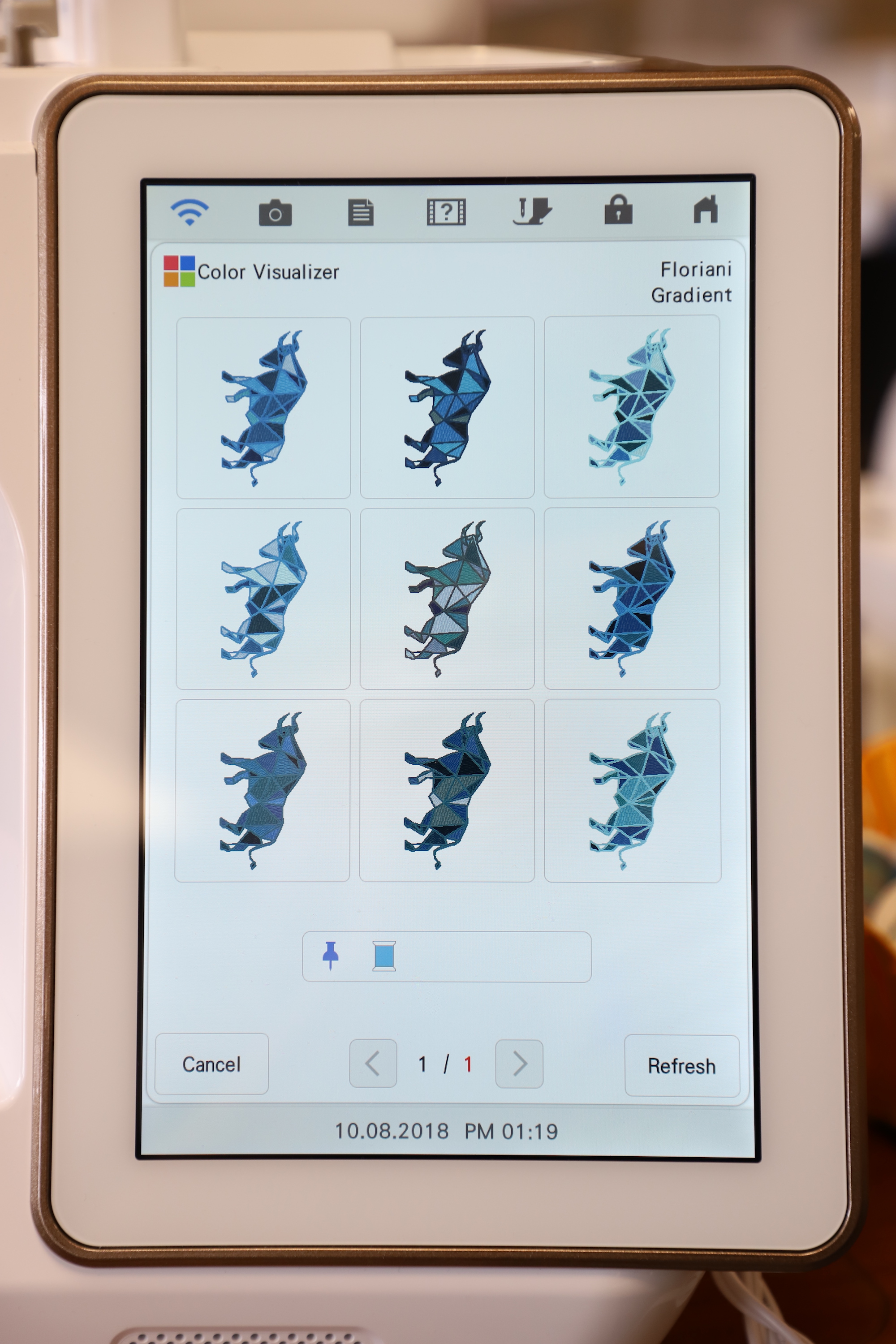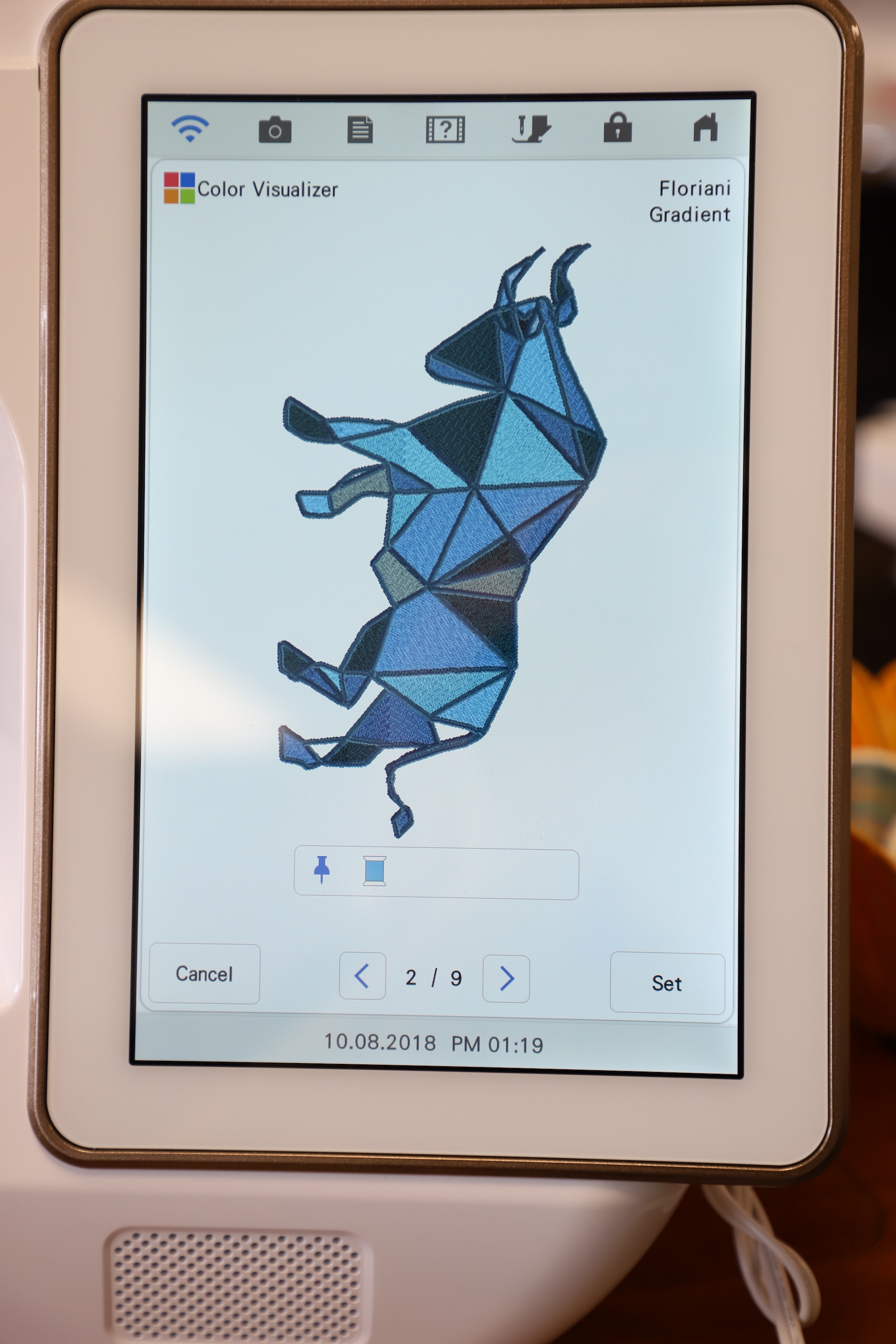IQ Designer Art

I am a fan of geometric animal art, and bulls are one of my favorite animals. So, I decided to make some art with the Baby Lock Solaris and wanted to share with you how I do it. The first thing I do is find some line art that I can convert into stitches using IQ Designer. My favorite search engine is bing.com. So, I go to bing.com and search for “Geometric Bull Line Art” Then I click on the image button. Then I find a bull that I like. First I left click on the image and it gets bigger. Then I right click on it and left click on “Save image as”. Then I choose my usb stick, change the name of the files, and press “Ok”.
Click any image to enlarge
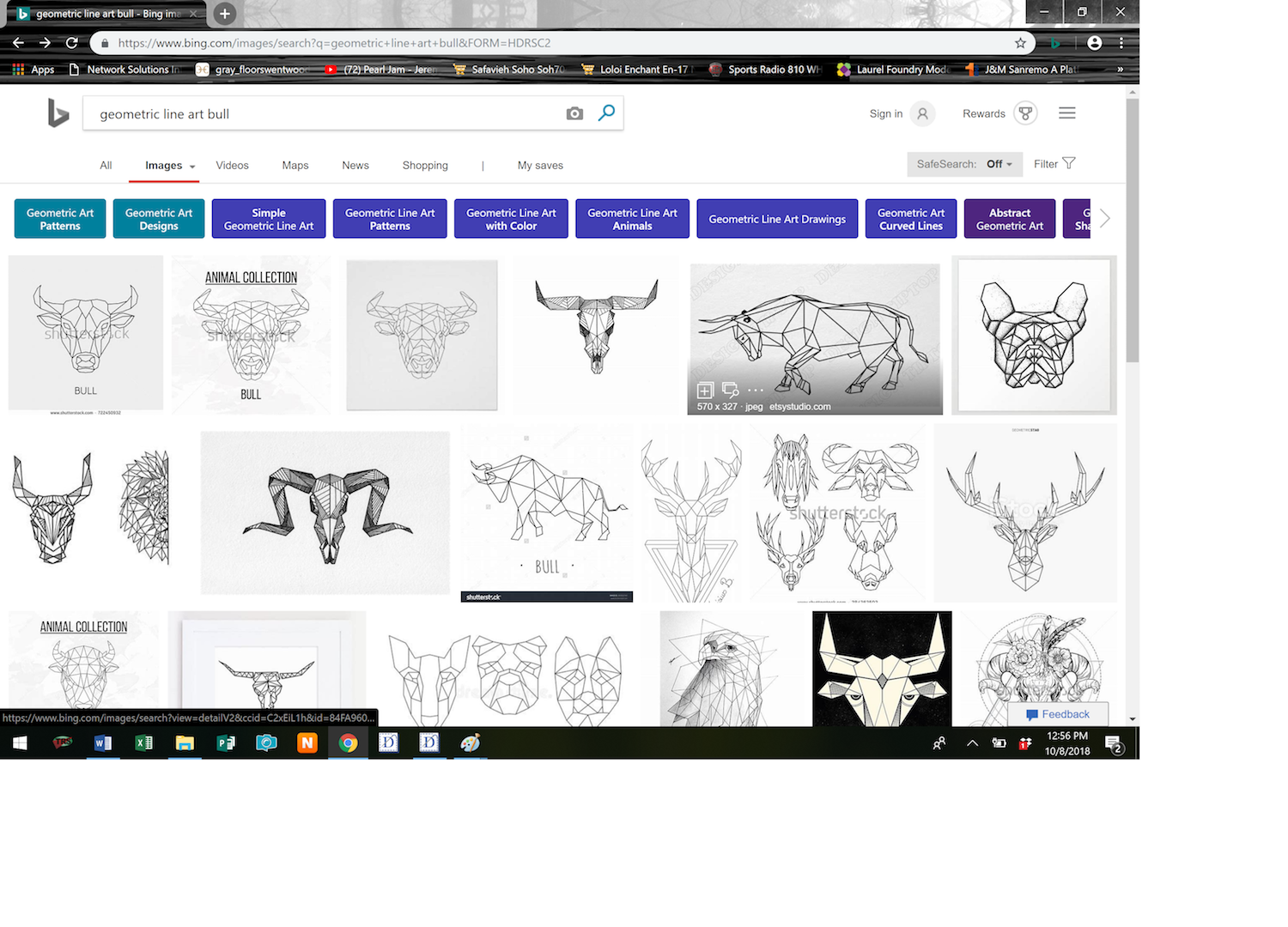
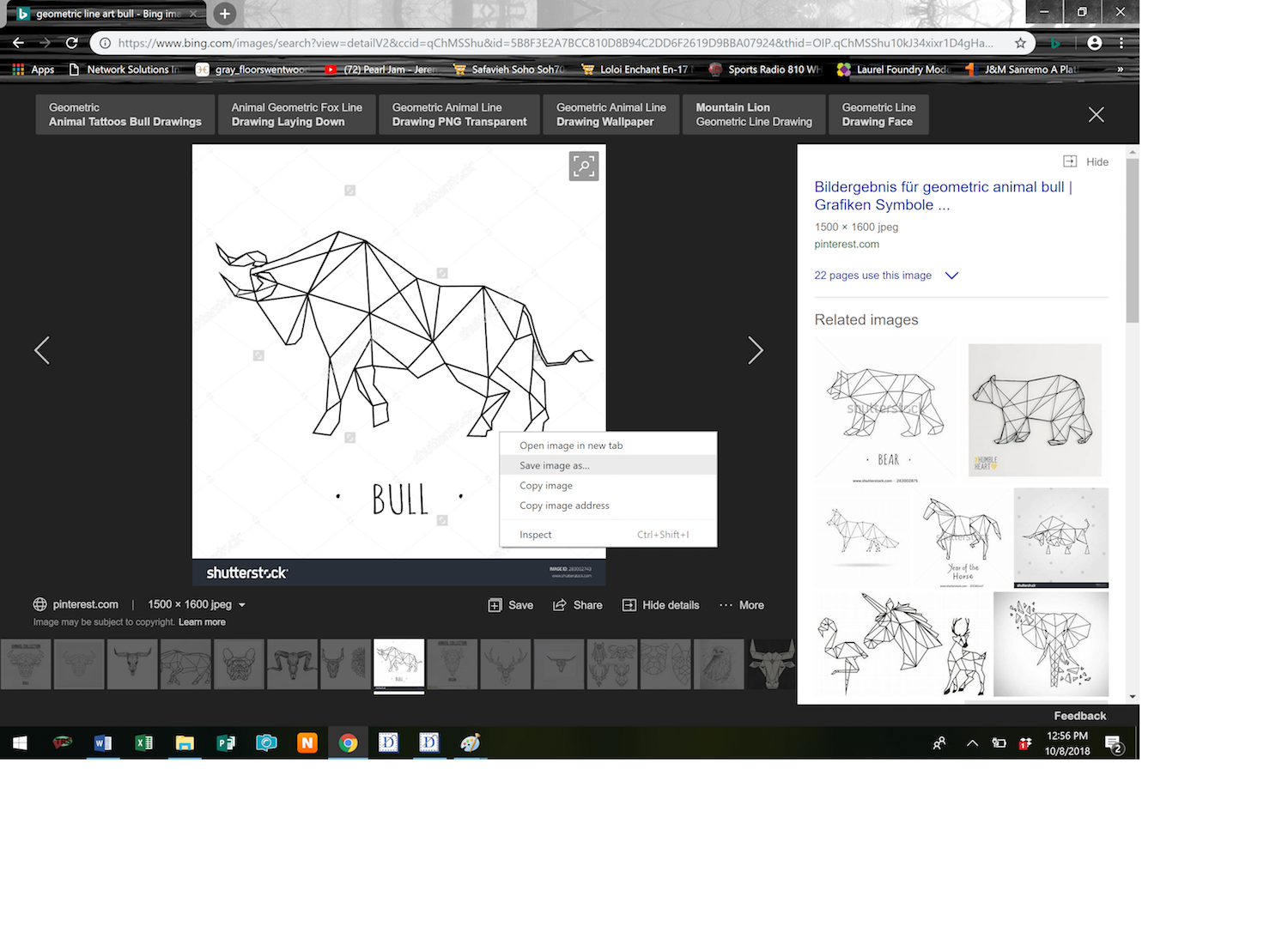
 Then I go to the Solaris and put my usb stick into it. I then go to IQ Designer from the main screen. I press the leaf button on the top of the machine, then I press the “Line Design” button.
Then I go to the Solaris and put my usb stick into it. I then go to IQ Designer from the main screen. I press the leaf button on the top of the machine, then I press the “Line Design” button.
Then I press the USB button and find the bull picture. Then I press “Ok”
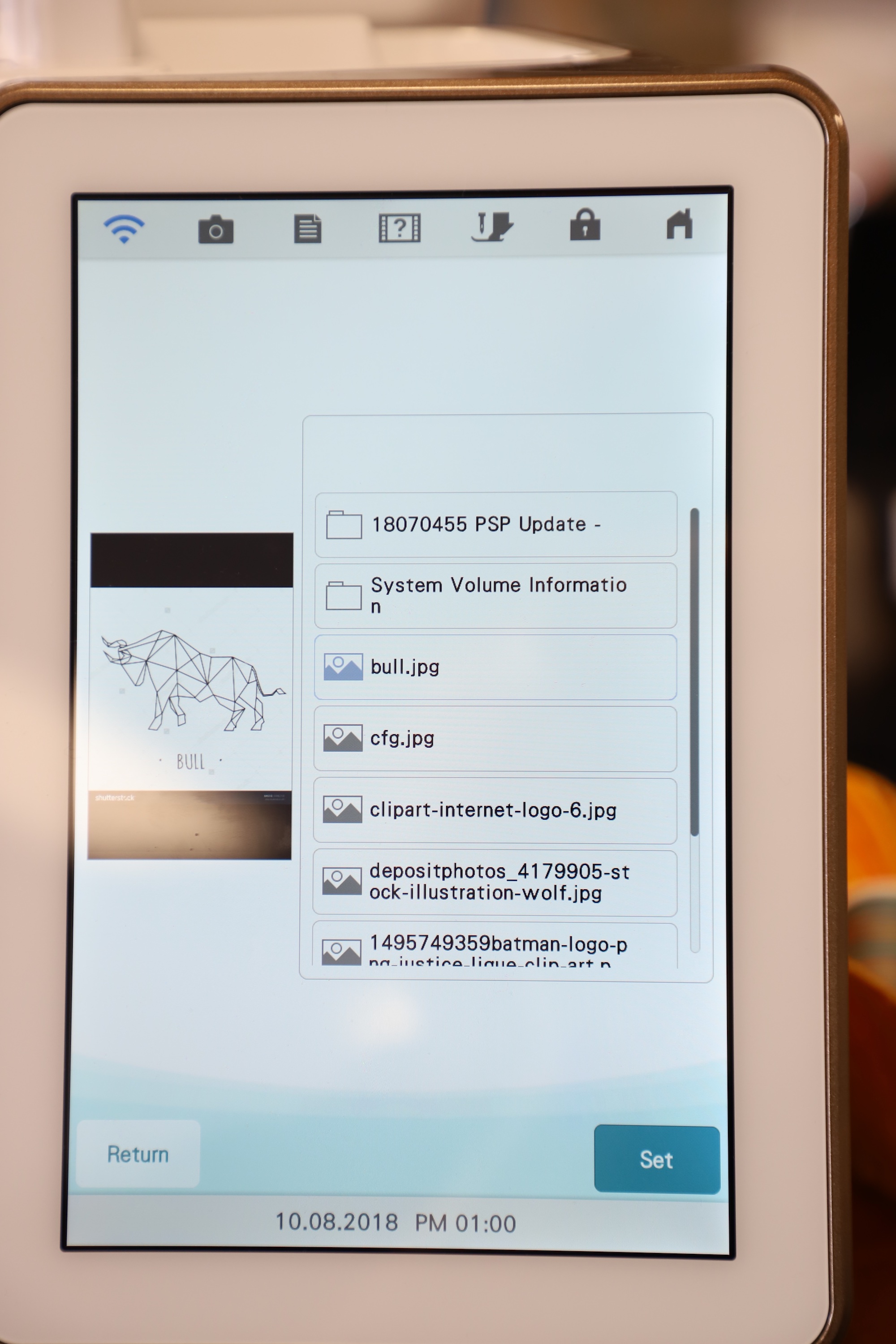
Now I have to crop the image. I don’t want to embroider the word “bull” so I move the red arrows so the red square is only around the bull.
If you don’t like the quality of the outline that IQ Designer made you can adjust it by selecting different grayscale options. For line art I have found moving the grayscale all the way to the right is best.
I press “Set” and now the bull is in my IQ Designer. My first goal here is to adjust the size of the design. So I press the “Size” button and adjust it. I like really big designs so I am making it really big.
After resizing I hit the next button on the screen. Now I need to fill in the bull with different colors. First, I press the Flood Fill Button
Then I select my first color
And randomly fill in sections by left-clicking on them.
Then I select a different color and continue the process until all of the sections are filled in. I don’t care about the colors I selected because I am going to change them later.
When I am all complete, I press the next button. It will show me a preview of what my design will look like.
I press “Set” and this will take the design from IQ Designer to Embroidery Mode. Then I press the Color button
Then the Color Visualizer
Then I press the Gradient button and turn on manual gradient. Then I pick my favorite color (blue) and press okay. The Solaris will show me different color options. I can keep pressing refresh at the bottom until I find something I like. Once I do I click on the image and it will show a large preview of it. I press “Set” then I am done!
So I didn’t exactly follow the colors on the screen because I wanted some browns in the design. Here is a picture of the finished design. I framed it and now it will go on my wall in my sewing room.
And here is one I just got done for a friend of mine. She loves cats, so I made her a cat one.
This was a fun project for me, and if you have any questions about it please send me a message to info@mosew.com. Thanks!